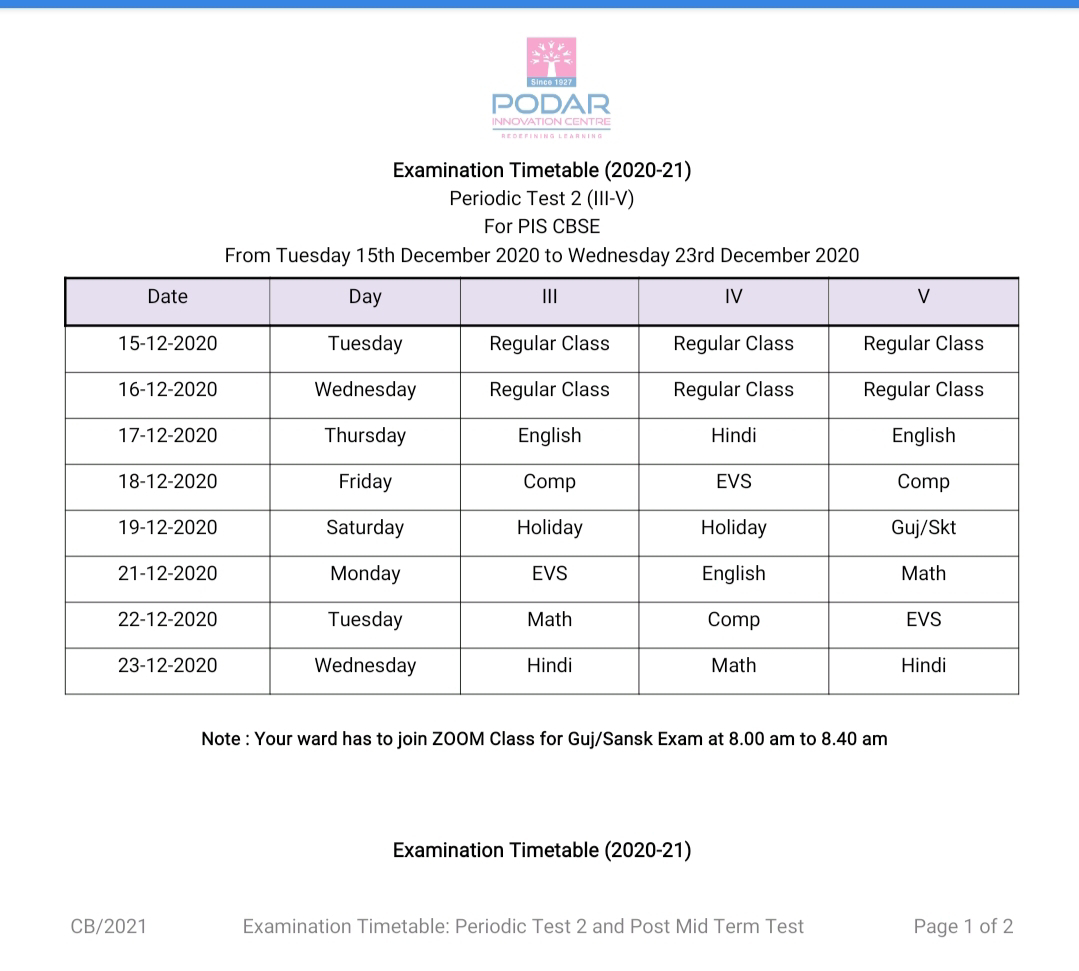Fontwork Gallery We can use these text styles for adding attractive 3D captions or titles in our document. Steps to insert Fontwork Step 1: Click the Fontwork Gallery option on the Drawing Functions toolbar. Step 2: Select the style of your choice and click the OK button. Step 3: To edit the text, double-click the inserted object and type the new text. Special Characters OpenOffice Writer provides an option of inserting mathematical and science symbols in your document such as £, Ø, ® and many more that cannot be typed directly using the keyboard. Steps to insert a special character Step 1: Select the Insert menu. Step 2: Select the Special Character option. Step 3: Select the required character or symbol from the list and click the OK button.