Computer : Ch.3 Using Open Office Writer Notebook Work
Bold, Italic and Underline
The Bold option makes the text thicker as compared to the rest of the text. Shortcut Key: Ctrl + B
Ex : This text in Bold
The Italics option is used to slant the text to the right side.
Shortcut Key: Ctrl + I
Ex : This text in Italic
The Underline option is used to place a line under the text.
Shortcut Key: Ctrl + U
Ex : This text with underline.
Inserting objects in a document
We can add these using the Drawing toolbar. This toolbar can be opened by clicking the Show Draw Functions option on the standard toolbar.
Gallery
The Gallery provides a variety of pictures and sounds that we can use to enhance our document.
Steps to insert a picture
Step 1: Click the Gallery option in the Draw Functions toolbar. A task pane appears on the the screen showing different categories of pictures.
Step 2: Select the desired category and drag and drop the picture that you want into your document.
OR Right-click the picture and select the Insert -> Copy option.
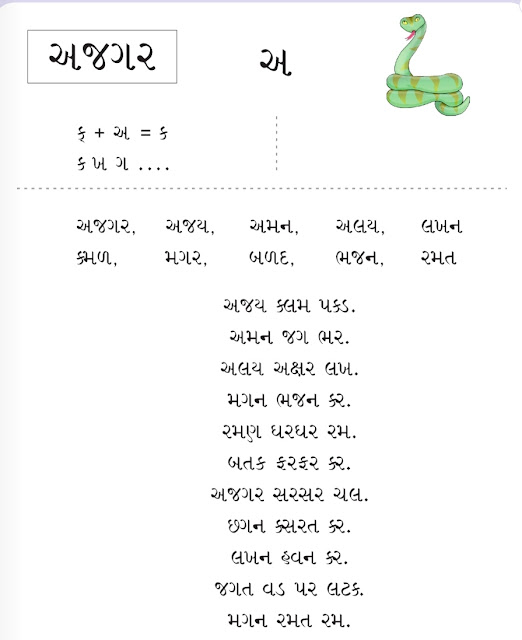

Comments
Post a Comment